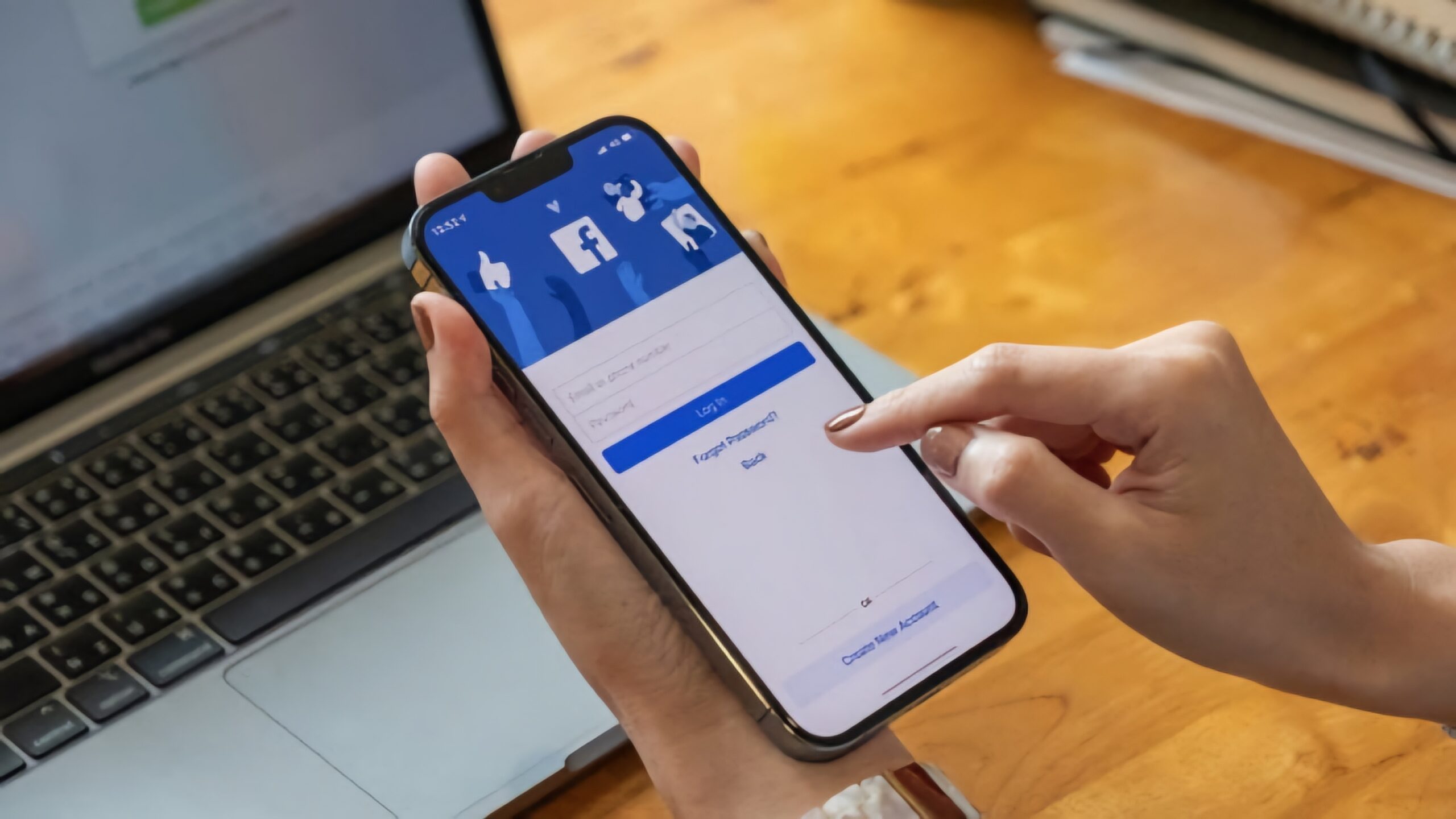In today’s digital age, Facebook has become more than just a social media platform. It has transformed into a space where we create and share memories with friends and family. With the vast amount of content we post on Facebook, it can sometimes be challenging to find old posts without endlessly scrolling through our timeline. Fortunately, there are some effective methods to locate your old Facebook posts without wasting precious time. In this comprehensive guide, we will explore different ways to find your old Facebook posts without scrolling and reshare them.
Table of Contents
1.The Importance of Finding Old Posts on Facebook
2.Method 1: Using the Search Bar
3.Specific Keywords
4.Displaying Relevant Posts
5.Method 2: Applying Filters
6.Filtering Your Timeline
7.Using Advanced Filters
1.Method 3: Accessing the Activity Log
2.Navigating the Activity Log
3.Utilizing Filters in the Activity Log
1.Method 4: Accessing Archived Posts
2.Retrieving Archived Posts
3.Privacy Settings and Visibility
1.How to Reshare Posts on Facebook
1.Resharing with the Share Button
2.Sharing as a Link
3.Sharing Specific Media or Text
4.Sharing within Groups or Pages
5.Recap and Conclusion
1. The Importance of Finding Old Posts on Facebook
Facebook serves as an online journal where we store our memories, photos, and videos. Sometimes, we may want to revisit these old posts to relive those precious moments or retrieve lost media. However, scrolling through our entire timeline can be an arduous task. That’s why it’s essential to know alternative ways to find old posts on Facebook without wasting time.
2. Method 1: Using the Search Bar
The search bar on Facebook is a powerful tool that can help you quickly locate specific posts. By entering specific keywords related to the post you’re looking for, such as a person’s name, location, or topic, Facebook will display relevant posts from your friends and public posts.
2.1 Specific Keywords
To begin, navigate to the search bar at the top of your Facebook page or profile. Enter specific keywords related to the post you want to find. For example, if you’re looking for a post about a vacation in Hawaii, you could enter keywords like “Hawaii vacation,” “beach photos,” or the names of people you were with during that trip.
2.2 Displaying Relevant Posts
Once you’ve entered the keywords, Facebook will display a list of relevant posts. These posts may include both your own posts and posts from your friends or public posts. Browse through the search results to find the specific post you’re looking for.
3. Method 2: Applying Filters
Another way to find old posts on Facebook is by using the filtering options available on your profile. By filtering your timeline, you can display only your own posts to narrow down your search.
3.1 Filtering Your Timeline
To filter your timeline, go to your Facebook profile and click on your name or go directly to your timeline. Once there, you’ll see various options such as “Posts,” “Photos,” and “Friends.” Click on “Posts” to filter your timeline and display only the posts you have made.
3.2 Using Advanced Filters
To further refine your search, you can use the filters available on the right side of your profile. These filters allow you to specify the time range, people tagged, location, and even the type of post, such as photos, videos, or links. By applying these advanced filters, you can narrow down your search and find the specific post you’re looking for.
4. Method 3: Accessing the Activity Log
The Activity Log on Facebook provides a comprehensive record of your activity on the platform, including your posts, likes, comments, and more. By accessing the Activity Log, you can navigate through your entire activity history and use filters to find specific posts.
4.1 Navigating the Activity Log
To access the Activity Log, click on the three-dot menu on your profile and select “Activity Log.” From there, you can scroll through your activity history and locate your old posts. The Activity Log also allows you to filter your activity by date, type, and other criteria to narrow down your search.
4.2 Utilizing Filters in the Activity Log
Within the Activity Log, you can use the filters at the top of the page to refine your search. You can filter your activity by date, type of activity, and who can see your activity. By utilizing these filters, you can quickly find the specific posts you’re looking for.
5. Method 4: Accessing Archived Posts
If you have previously archived any posts, they won’t appear in your regular timeline. However, you can access your archived posts separately and retrieve them.
5.1 Retrieving Archived Posts
To access your archived posts, go to your profile and click on the three-dot menu. Select “Archived” from the menu, and Facebook will display all the posts you have archived in the past. From there, you can browse through your archived posts and restore them to your timeline if desired.
5.2 Privacy Settings and Visibility
It’s important to note that the effectiveness of these methods may depend on your privacy settings and the visibility of the posts you’re searching for. If a post is set to private or has limited visibility, it may not appear in your search results. Therefore, it’s essential to review your privacy settings and adjust them accordingly if you want to find specific posts.
6. How to Reshare Posts on Facebook
Once you have found your old posts on Facebook, you may want to reshare them with your friends or followers. Resharing posts allows you to bring back memories or share valuable content with a wider audience.
6.1 Resharing with the Share Button
If the original post is public or shared with you, you can use the “Share” button located underneath the post. Click on it, and a dialog box will appear, allowing you to add your own comment or message along with the shared post. Choose where you want to share the post, adjust the privacy settings if necessary, and click “Post” to reshare it.
6.2 Sharing as a Link
If you want to share a post without adding any additional comments or context, you can copy the link of the original post and paste it into a new Facebook post or message. Facebook will automatically generate a preview of the post, including the original content and any attached media. Simply click “Post” to share it.
6.3 Sharing Specific Media or Text
If you want to share a specific photo, video, or text from someone else’s post, you can do so by clicking on the timestamp of the post. This will open the post in a new window, allowing you to select the specific media or highlight the text. Copy and paste the selected content into your own new post or message, ensuring to give proper credit to the original source if applicable.
6.4 Sharing within Groups or Pages
If you’re a member of a Facebook group or manage a Facebook page, you can share posts directly within those contexts. When viewing a post, click the “Share” button, and you’ll see options to share it in a group or on a page you manage. Choose the appropriate destination and click “Post” to share it.
7. Recap and Conclusion
In conclusion, finding old posts on Facebook without scrolling is possible by utilizing various methods such as using the search bar, applying filters, accessing the Activity Log, and retrieving archived posts. These methods allow you to locate specific posts efficiently and save time. Additionally, resharing posts on Facebook is a great way to bring back memories or share valuable content with others.
By following the techniques outlined in this guide, you can easily find your old Facebook posts and reshare them as desired. Remember to review your privacy settings and adjust them accordingly to ensure the visibility of your posts. Happy searching and resharing!