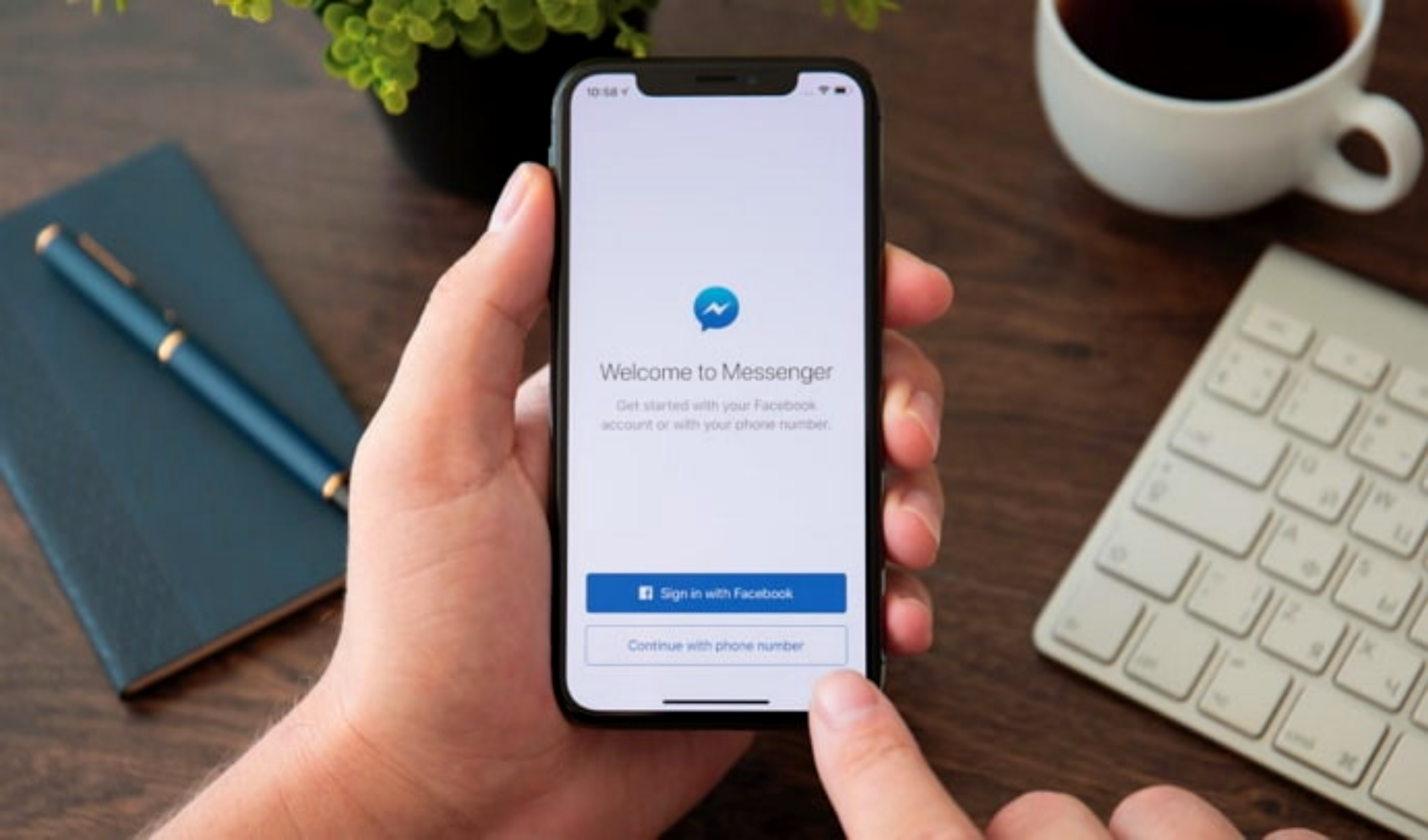In today’s digital age, communication has become easier and more convenient than ever before. With the advent of social media messengers and wireless telephones, we can connect with our friends, family, and even colleagues with just a click. This not only helps us stay connected with our loved ones but also allows us to grow professionally. Among the various social media platforms available, Facebook stands out as the pioneer in the field, offering a separate messaging feature called Messenger. In this article, we will explore how to schedule messages on Messenger, enabling you to communicate effectively and efficiently.
Benefits of Scheduling Messages in Messenger
Scheduling messages on Messenger can offer several advantages, especially if you have a business page on Facebook. By utilizing the built-in scheduling tool, you can connect with your customers and maintain a strong relationship with them. Here are some benefits of scheduling messages:
- Timely Responses: When your ideal customers visit your profile or inquire about your service, they expect a prompt reply. By scheduling messages, you can ensure that your responses are timely and relevant, even if your followers are in different time zones or active during specific periods.
- Convenience: Scheduling messages allows you to plan and organize your communication strategy in advance. This can be particularly useful if you have a busy schedule or need to send messages to multiple recipients.
- Automation: If you have a growing number of followers, manually typing out messages for each individual can be time-consuming. By automating standard messages, you can save time and still maintain a meaningful relationship with your community.
Now that we understand the benefits of scheduling messages, let’s dive into the step-by-step process of scheduling messages on Messenger.
Step 1: Access Messenger on Your Desktop
To begin, open your preferred browser on your computer or laptop. Make sure you are logged in to your Facebook account using the relevant credentials.
Step 2: Navigate to the Messenger Inbox
Once you are logged in, you will be directed to your Facebook interface. On the top menu, you will see an inbox icon located on the right side. Click on this icon to access your Messenger inbox.
Step 3: Compose Your Message
In the Messenger inbox, you can type out the message you want to send to your community or followers. Craft your message carefully, ensuring it is clear, concise, and delivers the intended message effectively.
Step 4: Choose the Recipient
After composing your message, you need to select the recipient. Enter the username or name of the person or group you want to send the message to in the “To” bar located at the top of the screen. You can select multiple recipients if needed.
Step 5: Schedule Your Message
Once you have composed your message and chosen the recipient(s), it’s time to schedule your message. In the top menu, you will find the “Schedule” option. Click on it to proceed.
Step 6: Customize the Scheduled Time
In the scheduling menu, you can customize the time at which you want to send the message. Enter the exact time you want the message to be delivered to the recipient(s). Take into consideration the time zone of the recipient(s) to ensure timely delivery.
Step 7: Confirm and Schedule
After customizing the scheduled time, you will be prompted to review and confirm your decision. Double-check the scheduled time and ensure it aligns with your intended delivery. Once you are satisfied, click on the “Schedule” button to confirm and schedule your message.
Congratulations! You have successfully scheduled a message on Messenger. Now you can sit back and relax, knowing that your message will be delivered at the designated time.
Additional Tips and Considerations
- It is important to note that only users with a business page on Facebook have access to the inbuilt scheduling tool. Personal accounts or private Facebook pages do not have this feature.
- To schedule messages on Messenger, you must have admin, editor, or moderator privileges for the page.
- When scheduling messages, always double-check the scheduled time and the time zone to ensure accurate delivery.
- If you need to make any changes or cancel a scheduled message, you can do so by accessing your Messenger inbox and making the necessary adjustments.
In conclusion, scheduling messages on Messenger is a powerful tool that can help you streamline your communication strategy and maintain strong relationships with your audience. By following the step-by-step guide outlined in this article, you can easily schedule messages and ensure timely delivery to your recipients. Embrace the convenience and efficiency of scheduled messaging, and watch your communication efforts thrive on Facebook Messenger.
Remember, effective communication is the key to success, and scheduling messages in Messenger is one way to enhance your communication strategy. Start scheduling your messages today and experience the benefits firsthand!